ETC Source Four LED Series Manuel d'utilisateur
Naviguer en ligne ou télécharger Manuel d'utilisateur pour Lumières des projecteurs ETC Source Four LED Series. ETC Source Four LED Series User manual Manuel d'utilisatio
- Page / 96
- Table des matières
- MARQUE LIVRES




- User Manual 1
- Table of Contents 3
- Introduction 6
- Daylight and Tungsten 7
- Fixture Components 8
- Introduction 4 9
- Applications 10
- Document Conventions 10
- WARNING: 11
- Contacts 12
- Quick Start 13
- Configure 14
- Soft Focus Diffuser 14
- Quick Setups Menu 15
- Studio Quick Setup 16
- Advanced Settings 16
- Overview 17
- Specifications 18
- Typical Power Consumption 19
- Note About LED Fixtures 19
- Hardware 21
- Install Lens Tube 22
- Aim Adjustments 23
- Focusing the Beam 24
- Shaping the Beam 24
- Accessory Slot 26
- CAUTION: 27
- Adjusting the Yoke Position 28
- Installation Clearances 29
- Safety Cable 31
- Fixture Weight 31
- Connections 33
- DMX Profile 34
- Color Mixes 35
- Color Matching 37
- Direct Control 38
- Fan Control 38
- Tungsten and Daylight 39
- Lustr+ and Studio HD 39
- Installing Accessories 40
- Basic Menu Navigation 41
- User Interface Overview 42
- 2 Basic Menu Navigation 38 43
- Keypad Lockout 43
- Lustr+ screen shown 44
- Display Title 45
- Input Settings 45
- DMX Address 45
- Menu Navigation 46
- Operation 47
- Home Screen Displays 48
- 3 Operation 44 49
- Main Menu 50
- Operation 46 51
- Advanced Menu 52
- Data Loss 54
- HLL-2Min 54
- HLL-4ever 54
- Using Plus Seven Control 55
- Regulated 56
- Protected 56
- Standard 57
- Incandescent 57
- Output Freq 59
- Red Shift 59
- 3 Operation 56 61
- Fade Time 62
- Delay Time 63
- [Enter]. To discard 63
- Edit (Daylight and Tungsten) 64
- Copy to Other Fixtures 64
- Save DMX as Preset 64
- Sequences 65
- Link Time 67
- Finishing the Sequence 68
- Master/Slave Operation 69
- Current DMX In 70
- Network Statistics 71
- Individual Control (Ind Cntl) 72
- Recalibrate Fixture 73
- About Fixture 73
- Backlight 74
- BLght time out 74
- Language 75
- Status Indicators 75
- Operation 72 77
- Studio Settings 78
- 3 Operation 74 79
- Studio DMX Control 80
- Error Messages 81
- Software Updates 82
- Routine Maintenance 83
- Appendix A 86
- Menu Flow Chart 86
- System OK 87
- Menu Flow Chart 84 89
- To Sequences 90
- Status: Active 92
- To Recalibrate 93
- To Te s t 93
- Menu Flow Chart 90 95
Résumé du contenu
User Manualv1.4.0Rev AThe Source Four LED series of fixtures are intended for professional use only. Read entire User Manual before using equipment.Pr
5 Source Four LED Profile v1.4.0 User ManualApplicationsDocument ConventionsNoticesThroughout this manual, the following are used to alert you to note
Introduction 6SafetyThe Source Four LED series fixtures are intended for professional use only. Read entire User Manual before using equipment.WARNING
7 Source Four LED Profile v1.4.0 User ManualContactsIf you have questions about your Source Four LED series fixture that are not answered in this manu
Quick Start 8Quick StartThis section will help users to quickly use the Source Four LED fixture. For complete, detailed information and step-by-step i
9 Source Four LED Profile v1.4.0 User ManualConfigureSet DMX AddressStep 1: From the main screen, press [Enter] to open the Main Menu.Step 2: On the M
Quick Start 10Quick Setups MenuVarious pre-programmed combinations of operational settings are available to quickly get you started. These settings ar
11 Source Four LED Profile v1.4.0 User ManualQuick Setups (Daylight and Tungsten)Step 1: On the Main Menu, scroll to Quick Setups.Step 2: Press [Enter
1 Installation and User Interface Overview 12Chapter 1Installation and User Interface OverviewThis chapter contains the following sections:• Specifica
13 Source Four LED Profile v1.4.0 User ManualSpecificationsPhysical• Rugged die-cast aluminum construction • Hanging yoke standard• Easy-access slots
1 Installation and User Interface Overview 14Typical Power ConsumptionLustr+Studio HDDaylightTungstenNote About LED FixturesAll LED sources experience
ETC® permits the reproduction of materials in this manual only for non-commercial purposes. All other rights are reserved by ETC.ETC intends this docu
15 Source Four LED Profile v1.4.0 User ManualColor Rendering Index and Color Quality Scale RatingsSource Four LED series fixtures are evaluated for Co
1 Installation and User Interface Overview 16HardwareBasic AssemblyFigure-1.1 Basic assembly.Mounting HardwareA yoke is available for mounting fixture
17 Source Four LED Profile v1.4.0 User ManualInstall Lens TubeAny of the ETC Source Four lens tubes can be installed into the shutter barrel of the So
1 Installation and User Interface Overview 18Aim AdjustmentsThe fixture can be tilted up and down to aim the light where it is needed. The adjustment
19 Source Four LED Profile v1.4.0 User ManualFocusing the BeamFigure-1.4 Focusing the beam.Step 1: Loosen the beam focus knob located under the barrel
1 Installation and User Interface Overview 20Soft Focus DiffuserTo clean up edge effects, use the soft focus diffuser in the A-size pattern holder. If
21 Source Four LED Profile v1.4.0 User ManualAccessory SlotFigure-1.7 Accessory slotThe accessory slot is located on the top of the shutter barrel and
1 Installation and User Interface Overview 22Adjusting the C-clamp For North AmericaFigure-1.9 Adjusting the C-clamp.The C-clamp attaches the fixture
23 Source Four LED Profile v1.4.0 User ManualAdjusting the Yoke PositionThe Source Four provides multi-positioning capabilities within its yoke for ov
1 Installation and User Interface Overview 24Installation ClearancesCooling and Duty CycleDesire series fixtures are fan cooled and can operate all ch
Source Four LED Profile v1.4.0 User Manual iTable of ContentsIntroduction . . . . . . . . . . . . . . . . . . . . . . . . . . 1Quick Setups . . . . .
25 Source Four LED Profile v1.4.0 User ManualDimensions and Hanging ClearancesUse the following dimensions to allow proper clearances around the fixtu
1 Installation and User Interface Overview 26Safety CableA safety cable (or other approved safety device) should be attached to the fixture housing an
27 Source Four LED Profile v1.4.0 User ManualPower and Data Cabling RequirementsPowerThe Desire series fixture operates on AC power, 100 to 240VAC/50-
1 Installation and User Interface Overview 28ConnectionsAll connections and user controls are located on the back of the fixture.Figure-1.13 Power and
29 Source Four LED Profile v1.4.0 User ManualDMX ProfileAddressingAddresses must be set between 1 and 510. Each Source Four LED series fixture must be
1 Installation and User Interface Overview 30Color MixesThe following table shows the color mixes for the fixture.HSI (Hue Saturation Intensity) and H
31 Source Four LED Profile v1.4.0 User ManualRGBEffectively addresses all 7 colors via three channels of control. The RGB profile produces medium-qual
1 Installation and User Interface Overview 32Plus 7Plus 7 adds precision color-control channels to the HSI, HSIC, RGB, and Studio profiles. For exampl
33 Source Four LED Profile v1.4.0 User ManualDaylight and Tungsten ProfilesDirect ControlThe first DMX channel always controls Intensity from 0 to 100
1 Installation and User Interface Overview 34DMX Footprints and Channel MappingTungsten and DaylightLustr+ and Studio HD* When this feature is enabled
ii Source Four LED Profile v1.4.0 User ManualSafety Cable. . . . . . . . . . . . . . . . . . . . . . . . . . . . . . . . . . . . . . . . . . .26Fixtur
35 Source Four LED Profile v1.4.0 User ManualInstalling AccessoriesColor Frame HolderFigure-1.14 Color frame holder and retaining clip.The gel frame h
2 Basic Menu Navigation 36Chapter 2Basic Menu NavigationThis chapter contains the following sections:• User Interface Overview . . . . . . . . . . . .
37 Source Four LED Profile v1.4.0 User ManualUser Interface OverviewThe Source Four LED series user interface (UI) consists of an LCD and keypad. All
2 Basic Menu Navigation 38KeypadUse the keypad buttons to access and navigate the menus on the LCD. Figure-2.2 Keypad buttons.Keypad LockoutThe keypad
39 Source Four LED Profile v1.4.0 User ManualStatus IndicatorsFigure-2.3 Status Indicators on the back of the fixture.The status indicators are three,
2 Basic Menu Navigation 40Status (Home) ScreensThe status (home) screens display when you press [Home] or when there is no activity for a specific tim
41 Source Four LED Profile v1.4.0 User ManualSystem Message AreaDisplays status messages, which vary depending on the function that is currently activ
3 Operation 42Chapter 3OperationThis chapter contains the following sections:• Home Screen Displays . . . . . . . . . . . . . . . . . . . . . . . . .
43 Source Four LED Profile v1.4.0 User ManualHome Screen DisplaysDepending on the fixture settings, the following are displayed in the system message
3 Operation 44Fan ControlThe fan can be forced on via DMX control or by adjusting settings under the Advanced Settings menu. For more information, see
iiiRoutine Maintenance . . . . . . . . . . . . . . . . . . . . . . . . . . . . . . . . . . . .78Cleaning the Field Lens. . . . . . . . . . . . . . . .
45 Source Four LED Profile v1.4.0 User ManualMain MenuThe Main Menu can be accessed at any time while viewing other screens. To access the Main Menu,
3 Operation 46Advanced SettingsThe Advanced Settings menu is for experienced users or for applications that entail very carefully defined performance
47 Source Four LED Profile v1.4.0 User ManualAdvanced MenuThe Advanced Menu provides access to various fixture settings and specific operations. The A
3 Operation 48DMX ProfileThe current DMX profile is displayed on the DMX Settings menu. You can customize the setting by selecting a different profile
49 Source Four LED Profile v1.4.0 User ManualFan ControlFan Control adds another DMX channel of control when set to DMX. Alternate settings are Slow,
3 Operation 50Plus Seven (Lustr+ and Studio HD)Plus Seven allows enhanced color-mixing precision when using the RGB, HSI, HSIC, or Studio profile as a
51 Source Four LED Profile v1.4.0 User ManualNOTE:Once any one of the seven individual color channels is altered from its neutral starting position, t
3 Operation 52BoostBoost provides the brightest possible output, with least guarantee of consistency. This is best for applications with low duty cycl
53 Source Four LED Profile v1.4.0 User ManualLinearLinear has no curve. Brightness levels correlate exactly with the value of the dimming control sign
3 Operation 54Output FreqOutput Frequency is the frequency in Hz at which the LED array pulses, or blinks, as a function of Pulse-Width Modulation (PW
1 Source Four LED Profile v1.4.0 User ManualIntroductionCongratulations on your purchase of a Source Four LED series by ETC product.Source Four LED se
55 Source Four LED Profile v1.4.0 User ManualWhite Point (Lustr+ and Studio HD)White Point controls the appearance (color temperature) of white-light
3 Operation 56Presets (Lustr+ and Studio HD)A Preset is a single, static look or color mix. The Source Four LED series fixture comes with 24 default c
57 Source Four LED Profile v1.4.0 User ManualFigure-3.16 Selecting Presets on the Presets and Sequences Menu.Step 1: On the Presets and Sequences menu
3 Operation 58Delay Time Delay time is the length of time the fixture waits on the previous setting before initiating the crossfade to the Preset. The
59 Source Four LED Profile v1.4.0 User ManualEdit (Daylight and Tungsten)Use Edit to change the brightness and strobe settings of the LED array. To ke
3 Operation 60Figure-3.22 Save the DMX as a Preset.Step 2: With Preset selected, press [Enter].Step 3: Press [Up] or [Down] to set the desired preset
61 Source Four LED Profile v1.4.0 User ManualA Rate of 100% represents running the Sequence with timing exactly as specified within the Presets. A Rat
3 Operation 62PresetPreset is the number of a Preset, whether it is a predefined or a custom color mix. Step 1: On the Sequences menu, scroll to Prese
63 Source Four LED Profile v1.4.0 User ManualFinishing the SequenceAfter each of the steps have been configured, set the End State. End state is what
3 Operation 64Copy to Other FixturesIf other fixtures are connected to the same data chain, you can copy the Sequences settings to the other fixtures.
Introduction 2Daylight and TungstenSome of the options include:• Multiple dimming curve options.• Presets and sequences for standalone operation.• Str
65 Source Four LED Profile v1.4.0 User ManualSlaveAny fixture in the data chain that is being controlled by the master fixture. By default, all fixtur
3 Operation 66Network StatisticsThe Network Statistics screen displays the statistics of the network. The DMX input values dynamically change. This sc
67 Source Four LED Profile v1.4.0 User ManualChaseChase automatically sequences through each LED color and starts each at 0% intensity and steps up to
3 Operation 68Recalibrate FixtureService technicians may use this option to calibrate the constant current driver electronics for the LEDs. The calibr
69 Source Four LED Profile v1.4.0 User ManualLocal SettingsThe Local Settings menu gives you several options that affect the LCD and other functions o
3 Operation 70LanguageUse this to select the language that is used for all menus. The options are English, Spanish, French, and German. The default is
71 Source Four LED Profile v1.4.0 User ManualOverTemp You can change how an over-temperature situation is indicated in order to control stray light. V
3 Operation 72Copy All SettingsWhen DMX is not applied you can copy all, except DMX address, settings globally to all of the other fixtures in the sam
73 Source Four LED Profile v1.4.0 User ManualStudio SettingsLustr+ and Studio HDThe Studio profile produces only white light that is adjustable in bri
3 Operation 74Studio DMX ControlWhen controlled via DMX, the first three channels adjust the output in the following order. Channel 5 controls strobe.
3 Source Four LED Profile v1.4.0 User ManualFixture ComponentsFigure-1.1 Components of the Source Four LED Profile Fixture.Figure-1.2 Components of th
75 Source Four LED Profile v1.4.0 User ManualDaylight and TungstenThe Studio profile allows quick adjustment of Intensity. The Studio profile can be o
3 Operation 76Error MessagesWhen a system error is detected, a message displays on the home screen. The message changes to reflect the specific error
77 Source Four LED Profile v1.4.0 User ManualSoftware UpdatesThe software can be updated with UpdatorAtor Software. UpdatorAtor allows you to remotely
3 Operation 78Routine MaintenanceTo ensure optimum performance of your Source Four LED series fixture, you should perform the following inspections an
79 Source Four LED Profile v1.4.0 User ManualInspecting and Cleaning the ElectronicsA can of compressed air or oil-free air from an air compressor s
80
81 Source Four LED Profile v1.4.0 User ManualAppendix AMenu Flow ChartThe following illustrations show each of the menus that are displayed on the Des
A Menu Flow Chart 82Home and Main Menus (Daylight and Tungsten)To Advanced MenuMain MenuDMX Start Address: 001Quick SetupsAdvanced SettingsMain MenuD
83 Source Four LED Profile v1.4.0 User ManualAdvanced Menu (Lustr+ and Studio HD)Advanced MenuDMX SettingsLED SettingsPresets and SequencesDiagnostics
A Menu Flow Chart 84Advanced Menu (Daylight and Tungsten)Advanced MenuDMX SettingsLED SettingsPresets and SequencesDiagnosticsLocal SettingsCopy All S
Introduction 4ModelsEach member of the Source Four LED series product line is unique and optimized for a specific lighting task. All models are compat
85 Source Four LED Profile v1.4.0 User ManualPresets Menu (Lustr+ and Studio HD)Presets and SequencesFocus: OffPresetsSequencesPreset 1 is ActiveNo Se
A Menu Flow Chart 86Presets Menu (Daylight and Tungsten)Presets and SequencesFocus: OffPresetsSequencesPreset 1 is ActiveNo Sequence is ActiveAdvanced
87 Source Four LED Profile v1.4.0 User ManualSequences MenuCopy PresetThis Will CopyPreset DataFrom this Fixture toAll Other FixturesAre You Sure?YesN
A Menu Flow Chart 88Diagnostics MenuAbout FixtureRDM: 9827582Ver: 1.0.0.0.9.001Ser: 0782xxxxRed Range — 40DiagnosticsCurrent DMX InNetwork StatisticsT
89 Source Four LED Profile v1.4.0 User ManualDiagnostics TestAdvanced MenuDMX SettingsLED SettingsPresets and SequencesDiagnosticsLocal SettingsCopy A
A Menu Flow Chart 90Diagnostics Recalibrate FixtureAdvanced MenuDMX SettingsLED SettingsPresets and SequencesDiagnosticsLocal SettingsCopy All Setting
Corporate Headquarters 3031 Pleasant View Road, P.O. Box 620979, Middleton, Wisconsin 53562-0979 USA Tel +608 831 4116 Fax +608 836 1736London,


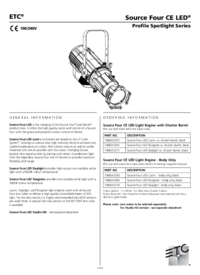
 (8 pages)
(8 pages)







Commentaires sur ces manuels